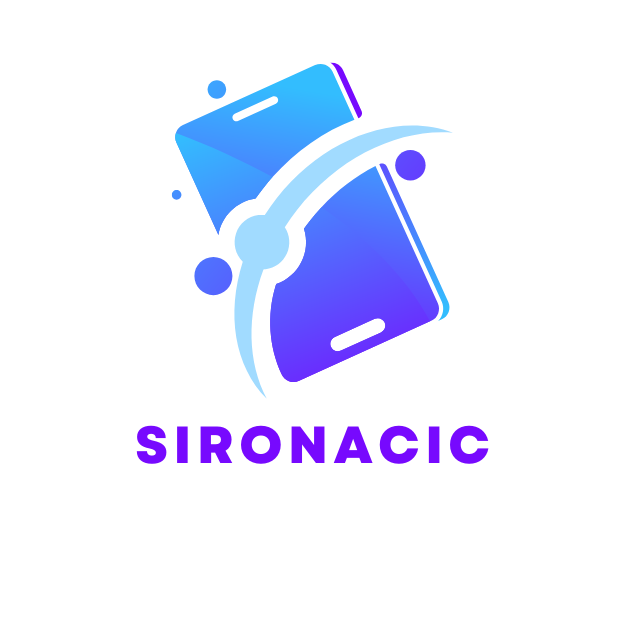Every MacBook user knows the struggle of a cluttered desktop filled with apps they never use. It’s like having a closet full of clothes with tags still on them—just taking up space and collecting virtual dust. If those unwanted apps are weighing down your sleek machine, it’s time to take action.
Table of Contents
ToggleUnderstanding macOS App Management
Effective app management on macOS ensures optimal performance and maximizes storage capacity. Knowing the types of applications on a MacBook and the benefits of removing unused apps aids in maintaining a smooth user experience.
Types of Apps on MacBook
MacBook users encounter various app types, including native applications, third-party applications, and system apps. Native applications come pre-installed with macOS, such as Safari and Mail. Third-party applications, like Photoshop and Microsoft Office, are downloaded externally, while system apps serve crucial operating system functions. Categories also include productivity apps, entertainment apps, and utility apps, each serving a specific purpose. Identifying these categories clarifies which apps to prioritize for removal.
Why Remove Unused Apps
Removing unused apps enhances MacBook performance. Idle applications can consume valuable disk space and slow down system efficiency. Additionally, some applications run background processes, draining battery life and utilizing memory. Freeing up space also streamlines navigation, making it easier to find necessary tools. Maintaining an organized app library encourages productivity and minimizes distractions. Regular cleanup supports overall device health, ensuring long-term reliability.
Methods to Remove Apps From MacBook
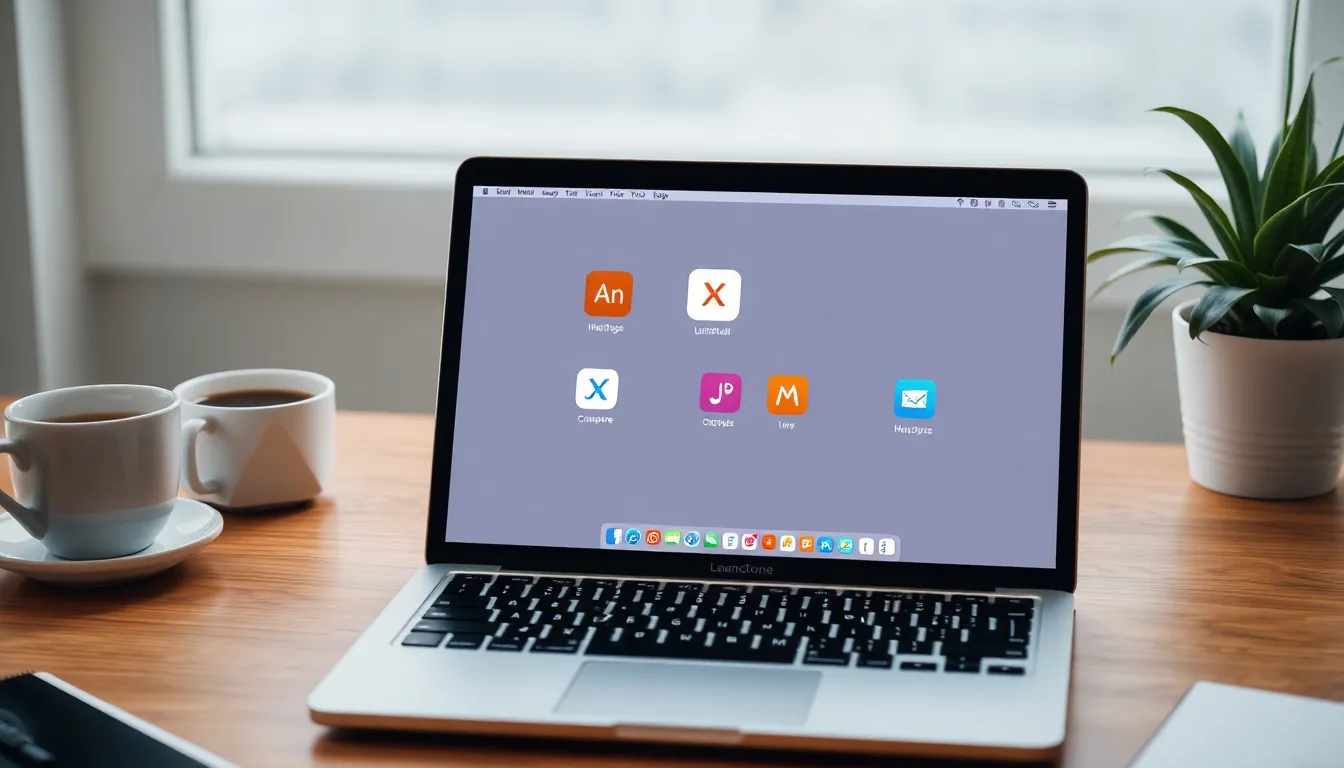
Removing apps from a MacBook can streamline performance and enhance user experience. Several methods exist to effective uninstall applications, allowing for space optimization.
Using the Launchpad
Launchpad offers an intuitive interface for managing apps. Users can open Launchpad by clicking its icon in the Dock or using a gesture on a trackpad. Each app is represented by an icon, making it easy to locate unwanted applications. To uninstall an app, users press and hold an app icon until it jiggles. A small “X” button appears on the apps eligible for removal. Clicking this button prompts confirmation, ensuring the user intends to delete the app permanently.
Using the Applications Folder
The Applications folder serves as the primary location for installed apps. Users can access it by selecting Finder and choosing “Applications” from the sidebar. This method enables direct access to all applications. For removal, users simply drag the desired app to the Trash. An alternative method includes right-clicking the app icon and selecting “Move to Trash.” Emptying the Trash afterward clears the app from the system, freeing storage space.
Using Finder
Finder provides a versatile method for app removal. To begin, users can open Finder and navigate to the “Applications” section. This view displays all installed applications clearly. Users can then select an app, either dragging it to the Trash or right-clicking and choosing “Move to Trash.” Additionally, pressing “Command” and “Delete” works effectively for quick removal. Following these steps ensures complete uninstallation and improves the MacBook’s performance.
Uninstalling Apps via the App Store
Removing apps installed through the App Store is straightforward and efficient. Users can access their purchased apps for uninstallation.
Managing Purchased Apps
Manage purchased apps through the App Store for an organized experience. Selecting the “Purchased” tab displays all apps linked to your Apple ID. Identifying unused apps allows users to decide which ones to delete. Clicking on the app icon reveals an option for uninstallation. Completing this action removes the app from the account, freeing up storage space on the MacBook.
Deleting Apps from Updates
Apps often receive updates, and users may want to delete outdated versions. Checking the “Updates” tab in the App Store allows users to view installed apps needing updates. Filtering through the list helps identify apps that are no longer needed. Clicking the “Remove” option for these apps can declutter the system. Removing unused apps will streamline performance and enhance overall functionality.
Final Steps After Removing Apps
After uninstalling apps, users can take additional steps to optimize their MacBook’s performance and ensure that no residual files linger.
Clearing App Cache and Data
Clearing app cache and data helps prevent unnecessary storage use. Each app accumulates cache, which may occupy valuable disk space even after uninstallation. Users can manually search for leftover files in the Library folder. This folder contains cached and preference files that apps create. To access it, open Finder and hold the Option key while selecting “Go” in the menu, then click on “Library.” In the Library, navigate to “Caches” and remove files related to uninstalled apps. This process frees up extra space and enhances overall system performance.
Restarting Your MacBook
Restarting the MacBook solidifies the changes made during app removal. A simple restart refreshes the system and ensures all processes run smoothly. After uninstalling apps, users should shut down or restart their devices to clear temporary files and refresh system resources. This action allows macOS to reallocate resources, improving responsiveness and functionality. Regular restarts can also help in preventing glitches caused by leftover app components and will ensure a cleaner operating environment.
Removing unnecessary apps from a MacBook is essential for maintaining optimal performance and a streamlined user experience. By utilizing methods like Launchpad, the Applications folder, and Finder users can efficiently uninstall unwanted applications. Regularly managing apps not only frees up valuable disk space but also enhances navigation and productivity.
After uninstalling apps it’s crucial to take additional steps such as clearing cache and restarting the device. This ensures that any leftover files are removed and system resources are refreshed. By making app management a regular practice MacBook users can enjoy a cleaner and more efficient computing environment.