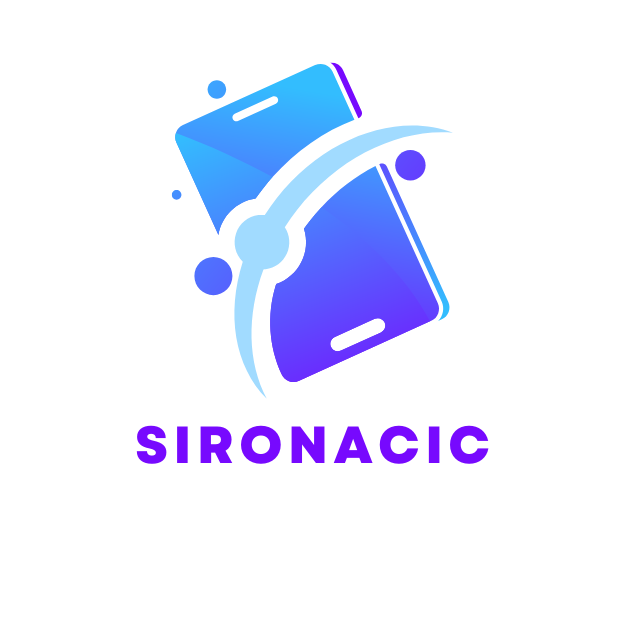Samsung TVs are like the Swiss Army knives of the entertainment world—packed with features and ready to slice through boredom. But if you’re staring at a screen full of pre-installed apps and wondering how to add your favorites, you’re not alone. Many users feel like they’ve been left out of the app party, but fear not!
Table of Contents
ToggleUnderstanding Samsung TV Apps
Samsung TVs serve as powerful entertainment hubs, housing a variety of applications that enhance user experience. Users can customize their viewing with apps tailored to their preferences.
Importance of Apps on Your Samsung TV
Apps expand functionality beyond traditional programming. Streaming services, games, and utility tools bring diverse entertainment options to the forefront. Engaging with popular apps allows users to access content quickly and conveniently, making Samsung TVs a central part of home entertainment. Additionally, apps provide updates and features that enhance usability over time.
Types of Apps Available on Samsung TV
Samsung TVs support several app categories. Streaming services like Netflix, Hulu, and Disney+ offer access to vast libraries of shows and movies. Social media apps connect viewers with platforms such as YouTube and Facebook, facilitating content sharing. News and weather apps deliver real-time updates, keeping users informed. Games add a fun element to viewing, appealing to a broader audience. Users can explore these categories to tailor their Samsung TV experience to their liking.
Methods to Get Apps on Samsung TV

Getting apps on a Samsung TV can be simple with the right methods. Various options exist for users wanting to enhance their entertainment experience.
Using Samsung Smart Hub
Samsung Smart Hub provides a user-friendly interface for accessing apps. Users can navigate to the Smart Hub by pressing the Home button on the remote. A search option allows for quick app discovery. Popular categories include streaming services and games. Selecting an app opens its details page, where users can find additional information, such as ratings and reviews. Installation occurs by clicking the Install button, making the process straightforward.
Downloading from the App Store
The Samsung App Store features a wide selection of applications. To access the App Store, users can open the Smart Hub and navigate to the Apps section. From there, users can browse through categories or use the search function to find desired apps. Downloading involves selecting an app and clicking on the Download button. Once the app downloads, it appears on the home screen for easy access.
Installing Third-Party Apps
Installing third-party apps on Samsung TV requires additional steps. First, users must enable the Developer Mode in the settings menu. This feature allows the installation of additional applications. Next, users can download the app’s APK file from a trusted source using a computer. Transferring the file to the TV via a USB drive is needed next. Users can then run the file to install the app. Following these steps gives users access to a wider range of applications beyond the standard offerings.
Troubleshooting Common Issues
Some users encounter issues when trying to download or open apps on their Samsung TV. Understanding and resolving these problems can enhance the overall experience.
App Not Downloading
App download failures may occur due to an unstable internet connection. Users need to check their Wi-Fi settings or restart the router to ensure a stable connection. Insufficient storage space affects downloads as well. Users should check available storage by navigating to the Settings menu, then to the Storage section. Alternatively, reinstalling the Smart Hub can refresh the app installation process. If the error persists, resetting the Smart Hub to factory settings may yield better results.
App Not Opening
When an app won’t open, the issue might stem from outdated software. Users must ensure their Samsung TV firmware is current by checking for updates in the Settings menu under Support. Corrupted app data can also contribute to the problem. Clearing the app cache or reinstalling the app often resolves such issues. Additionally, incompatibility with specific models may hinder app performance. Reviewing app requirements on the Samsung App Store ensures compatibility with the TV model.
Tips for Managing Apps
Managing apps on a Samsung TV enhances the viewing experience significantly. Users can organize, update, and maintain their applications to keep their Smart Hub efficient.
Organizing Your App Layout
Arranging apps offers an intuitive interface. Users can press and hold the app icon in the Smart Hub to access the option to move it. This method allows for easy customization according to viewing habits. Prioritize frequently used apps by placing them at the top of the list, which makes access quicker. Folders can also be created for grouping similar apps together, making navigation smooth and efficient. To remove apps, simply select the app icon, then choose the delete option for a cleaner layout.
Updating Installed Apps
Keeping apps updated is essential for optimal performance. Samsung TVs usually notify users of available updates. Users can check for updates manually by navigating to the Smart Hub and selecting the app they wish to update. If the update option appears, it enables downloading the latest features and improvements seamlessly. Regular updates not only fix bugs but also enhance compatibility with newer content. Ensuring apps remain current boosts overall functionality and security on the TV.
Getting apps on a Samsung TV can significantly enhance the viewing experience. With the Samsung Smart Hub and App Store at their fingertips users can easily explore a vast array of applications tailored to their preferences. By following the outlined methods and troubleshooting tips users can overcome common obstacles and enjoy seamless access to their favorite content.
Managing apps effectively further personalizes the entertainment hub allowing for quick access to frequently used applications. Keeping apps updated ensures optimal performance and security making the Samsung TV a reliable choice for home entertainment. Embracing these tools and strategies will empower users to fully utilize their Samsung TV’s capabilities.