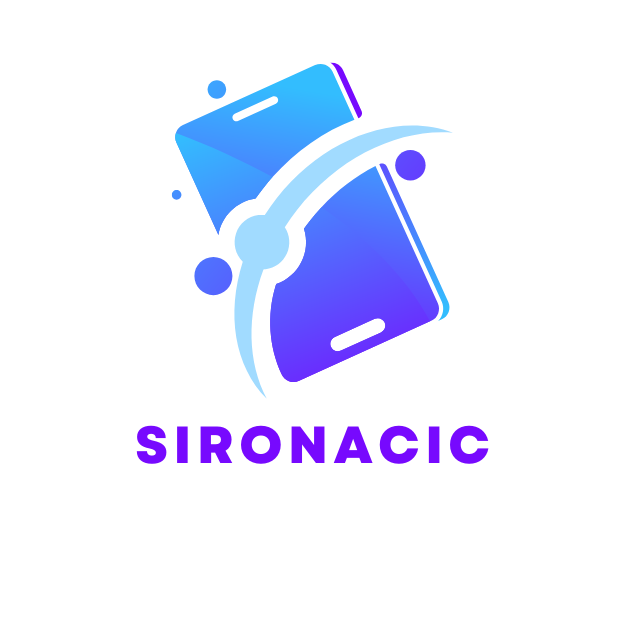Imagine cruising down the highway, your favorite tunes blasting, and the latest podcast keeping you entertained. But wait—what if you could take that experience to the next level? Enter Apple CarPlay, the ultimate co-pilot that transforms your car into a smart, connected hub. With just a few taps, you can add apps that make your drive smoother, safer, and a whole lot more fun.
Table of Contents
ToggleUnderstanding Apple CarPlay
Apple CarPlay transforms how drivers interact with their vehicles. It integrates iPhones with car infotainment systems, offering a seamless user experience.
What Is Apple CarPlay?
Apple CarPlay is an interface that connects compatible vehicles with iPhones. Through this system, users can access apps and features on their smartphones directly through the car’s display. Navigation, music, messaging, and phone calls become more accessible while driving. Apple CarPlay supports a range of third-party apps, enhancing functionality and convenience during car journeys.
Benefits of Using Apple CarPlay
Utilizing Apple CarPlay enhances safety while driving. Users interact with apps via voice commands, reducing distractions. Navigational features guide drivers efficiently, helping them reach destinations without hassle. Communicating through messaging apps keeps users connected without losing focus on the road. Accessing music and podcasts provides entertainment options to make drives enjoyable. Finally, frequent software updates enhance the system’s capabilities, ensuring users always benefit from the latest features.
Compatible Apps for Apple CarPlay

Apple CarPlay supports a wide range of applications that enhance the driving experience. Users can enjoy various options for navigation and entertainment while maintaining focus on the road.
Popular Apps for Navigation
Waze and Google Maps rank among the most popular navigation apps compatible with Apple CarPlay. Waze provides real-time traffic updates, ensuring drivers avoid congestion. Google Maps offers reliable directions and helpful points of interest. Both apps display navigation instructions directly on the car’s screen, promoting safety. Apple Maps also integrates seamlessly, utilizing Siri for voice commands. Each app streamlines the journey and keeps drivers informed about routes.
Entertainment Apps
Music and podcast applications contribute significantly to the Apple CarPlay experience. Apple Music allows users to access their entire music library effortlessly. Spotify, with its vast selection of songs and playlists, enhances the enjoyment of every drive. Podcasts apps such as Overcast and Podcast add exciting listening options. Drivers can control playback using voice commands or the car’s touchscreen. These entertainment apps create a more enjoyable atmosphere during commutes or road trips.
Steps to Add Apps to Apple CarPlay
Adding apps to Apple CarPlay enhances the driving experience significantly. These two methods allow simplicity and convenience.
Using Your iPhone
Open the App Store on your iPhone. Search for apps compatible with Apple CarPlay. Download and install desired applications. Once installed, connect your iPhone to the vehicle using a USB cable. From the CarPlay interface on the car’s display, tap the app icon to access it. Users can also rearrange app icons through the settings on their iPhones for easier access while driving. Updating these apps regularly ensures access to the latest features and improvements.
Through Vehicle Settings
Access the car’s infotainment system settings. Check the software version; it must support Apple CarPlay for app addition. Navigate to the smartphone or connectivity settings on the screen. Choose the option to link with Apple CarPlay. After the connection is established, users can add compatible apps directly from the vehicle’s interface. Some vehicles may allow customization of app layouts, facilitating optimum accessibility while driving. Ensure the vehicle’s software is updated for optimal performance and app integration.
Troubleshooting Common Issues
Users may encounter a few common issues when adding apps to Apple CarPlay. These problems can arise from app compatibility, connection issues, or software settings.
App Not Showing Up
Sometimes, apps don’t appear on the CarPlay screen. First, verify compatibility by checking the app’s requirements in the App Store. Next, ensure the app is installed on the iPhone. Users can also restart the iPhone and reconnect it to the car to refresh the connection. Additionally, checking the CarPlay settings in the vehicle’s infotainment system can reveal if any restrictions prevent the app from displaying.
Connection Problems
Connection issues might prevent users from accessing CarPlay features. To troubleshoot, restart both the iPhone and the vehicle’s infotainment system. Ensuring the USB cable is in good condition and securely connected can eliminate some problems. Users should verify that their iPhone has the latest software updates installed. Finally, multiple smartphone connections can lead to confusion; users should check for any other paired devices and disconnect them as needed.
Adding apps to Apple CarPlay can significantly elevate the driving experience. By integrating useful applications for navigation, music, and communication, users can enjoy a safer and more connected journey. The seamless interaction between the iPhone and the car’s infotainment system ensures that drivers remain focused on the road while accessing essential features.
Staying updated with software and app compatibility is crucial for optimal performance. If any issues arise during the setup process, simple troubleshooting steps can often resolve them quickly. Embracing the full potential of Apple CarPlay not only enhances convenience but also transforms every drive into an enjoyable adventure.